Hello, let's create a simple web app using deno, In this blog, I will be using the Deno Third-Party Module called abc for creating a simple web application.
I am assuming that you are familiar with the basic setup of deno. If not you can start with basic deno installation from here
Simple Web Application
So without wasting time Let's jump into the code and write a simple hello world program using the abc module.
Create a file index.ts, and copy the code there.
import { Application } from "https://deno.land/x/[email protected]/mod.ts";
const app = new Application();
app
.get("/hello", (c) => {
return "Hello, Abc!";
})
.start({ port: 8000 });After saving the file you can run the code using the below cmd
deno run --allow-net=0.0.0.0:8000 index.tsExplanation: Deno is secure by default. Therefore, unless you specifically enable it, a deno module has no file, network, or environment access for example. Access to security-sensitive areas or functions requires the use of permissions to be granted to a deno process on the command line.
--allow-net=\<allow-net> Allow network access. You can specify an optional, comma-separated list of domains to provide a whitelist of allowed domains. For more information on the different kind of permissions needed in the deno you can visit Permissions in Demo
Now once you run the above cmd you can see the Hello, Abc! in the browser by redirecting to http://localhost:8000/hello
Let's Go Deeper!!!
Now let's try to serve the static file using the abc module. In the above example, app will have lots of different methods that we can use, one of them is static(), it used to serve the static files.
Let us create a folder called public in the root of the project. And inside that create an index.html file. Your index.html will look something like this.
<!doctype html>
<html>
<head>
<title>Deno Web Application</title>
</head>
<body>
<div>
<h1>Deno Web Application</h1>
</div>
</body>
</html>After creating this file let's modify our index.tsx file by adding the below code.
import { Application } from "https://deno.land/x/[email protected]/mod.ts";
const app = new Application();
app
.get("/hello", (c) => {
return "Hello World"
})
.static("/", "./public")
.start({ port: 8000 });Explanation:
As you can see .static("/", "./public") we have added this route / and we are serving our static file using the static() method provided by the abc module.
static() registers a new route with path prefix to serve static files from the provided root directory.
Let's try to run this using the previous cmd that is
deno run --allow-net=0.0.0.0:8000 index.tsOops!! once you try to run this it will compile successfully but when you visit this path
http://localhost:8000/index.html, you will get below error in the browser.
{"statusCode":500,"error":"Internal Server Error","message":"read access to <CWD>, run again with the --allow-read flag"}It's because as we know deno requires the permission to read the file from the system. Hence to run the above cmd with --allow-read flag will solve our problem. So let's use this cmd to compile our index file.
deno run --allow-read --allow-net=0.0.0.0:8000 index.tsAfter successful compile, you will see the output as below.

Creating a basic calculator app
Hence after the successful serving of our static file, we can also add js in it. Let start with the basic calculator app for now.
Firstly Let's modify our index.html file and add the below code
<html>
<head>
<script src="script.js"></script>
<link rel="stylesheet" type="text/css" href="style.css">
</head>
<!-- create table -->
<body>
<div class="title">Deno Calculator App</div>
<table border="1">
<tr>
<td colspan="3"><input type="text" id="result" /></td>
<!-- clr() function will call clr to clear all value -->
<td><input type="button" value="c" onclick="clr()" /></td>
</tr>
<tr>
<!-- create button and assign value to each button -->
<!-- dis("1") will call function dis to display value -->
<td><input type="button" value="1" onclick="dis('1')" /></td>
<td><input type="button" value="2" onclick="dis('2')" /></td>
<td><input type="button" value="3" onclick="dis('3')" /></td>
<td><input type="button" value="/" onclick="dis('/')" /></td>
</tr>
<tr>
<td><input type="button" value="4" onclick="dis('4')" /></td>
<td><input type="button" value="5" onclick="dis('5')" /></td>
<td><input type="button" value="6" onclick="dis('6')" /></td>
<td><input type="button" value="-" onclick="dis('-')" /></td>
</tr>
<tr>
<td><input type="button" value="7" onclick="dis('7')" /></td>
<td><input type="button" value="8" onclick="dis('8')" /></td>
<td><input type="button" value="9" onclick="dis('9')" /></td>
<td><input type="button" value="+" onclick="dis('+')" /></td>
</tr>
<tr>
<td><input type="button" value="." onclick="dis('.')" /></td>
<td><input type="button" value="0" onclick="dis('0')" /></td>
<!-- solve function call function solve to evaluate value -->
<td><input type="button" value="=" onclick="solve()" /></td>
<td><input type="button" value="*" onclick="dis('*')" /></td>
</tr>
</table>
</body>
</html>As you can see the above code we have already imported our js and css inside to so Let's create JS file called script.js and add the following functions in it.
//function that display value
function dis(val) {
document.getElementById("result").value += val;
}
//function that evaluates the digit and return result
function solve() {
let x = document.getElementById("result").value;
let y = eval(x);
document.getElementById("result").value = y;
}
//function that clear the display
function clr() {
document.getElementById("result").value = "";
}And also add some css into it by creating style.css file.
.title {
margin-bottom: 10px;
text-align: center;
width: 210px;
color: #0d8dcf;
border: solid black 2px;
}
input[type="button"] {
background-color: #0d8dcf;
color: black;
border: solid black 2px;
width: 100%;
}
input[type="text"] {
background-color: white;
border: solid black 2px;
width: 100%;
}Great!!! Our calculator app is now almost ready, let's save all the file and reload the http://localhost:8000/index.html.
You can see our calculator app in the browser like below.
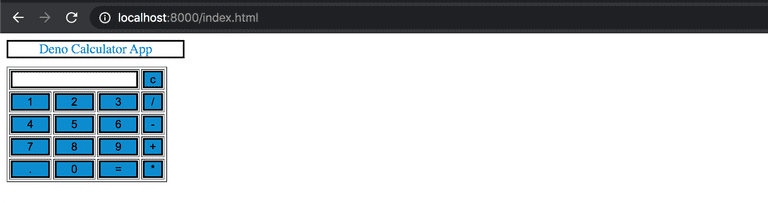
If you'd like to see the full code, the repository is linked here.













